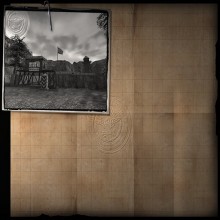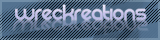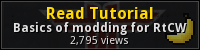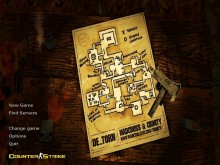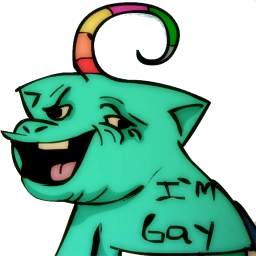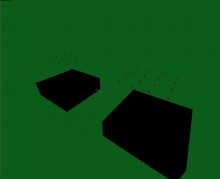Learn basics of modding for RtCW!
Basics of modding for Return to Castle Wolfenstein
In this tutorial I will teach you how to work with .pk3 files. First thing you need to learn is that .pk3 files are simple archives, that can be simply opened with WinRAR. So let's start! Open your RtCW folder, mine is D:\Games\Return to Castle Wolfenstein - Game of The Year Edition and go to folder called Main, so it will look like this: D:\Games\Return to Castle Wolfenstein - Game of The Year Edition\Main. As you can see, there are many .pk3 archives with different names and file sizes, but don't worry, the only archive we need is pak0.pk3. Now, right click on pak0.pk3 and press Open with... and choose WinRAR from the list of programs or find it manually on your PC. Next, I'll tell which folders:
- .../cameras is full of .camera files which aren't supposed to be modded, I think...
.../fonts is responsible for fonts which are in .tga format. Not really interesting to mod, but it's up to you.
.../gfx has lots of GUI images that can be re-worked for better looks such as crosshairs, game hints and such. I advise you to try it.
.../icons contains weapon icons for UI. It's very good if you're modding weapons or items.
.../levelshots has pictures of levels when missions are loading.
.../maps - no need to explain what this folder contains.
.../menu almost the same as .../fonts but for main menu.
.../models is the most interesting folder that contains weapons, props and player models.
.../scripts is just like .../cameras so be careful and don't touch it if have no expirience of usage of such files.
.../sound is responsible for all music and SFX in game. It's really funny if you want to re-work dialogs or any other voices.
.../sprites contains main map decals, weapon muzzle flashes and so on.
.../textures contains all environment textures from forest grass to x-lab metal walls.
.../video contains 2 files with .roq extension.
OK, now you now where to go to start modifying game content, but STOP! First thing you need to know, is how to use custom content without losing original!
First thing you need to do, is to disable Hide extensions for known types option in your OS. Go to Control panel, switch to Classic view and choose Folder options. Then go to View and then disable Hide extensions for known types and then apply. Now you're almost ready to start your RtCW modding!
And now, I will teach you how to create your own .pk3 archives. First, open your pak0.pk3 and choose whatever you want, for example I will modify fire effect for rocket of panzerfaust. Go to ...\models\ammo\rocket and find rockfls2.jpg and extract it to any folder you want temporarly. Then for proper work of .pk3 file you need to keep the same folder structure as in pak0.pk3, so then create folders models, ammo, rocket. Then place your edited rockfls2.jpg into rocket folder, then put rocket folder into ammo folder and at last put ammo folder into models. So now you must have structure like ...\models\ammo\rocket and inside rocket folder you got your edited rockfls2.jpg.
Now it's time to create .pk3 file. right click on your models folder which contains structure and choose Add to archive... then you will have WinRAR's window opened. The name MUST CONTAIN z before the full name of your file. For example, if you want your archive to be named awesomeness, it must look like zawesomeness. As you see on the picture in the right, you must add .pk3 in the end and Store compression method. Optionally, you can create just zip file with Store compression level which could look like zawesomeness.zip and you could also rename it just from .zip to .pk3 so it would look like zawesomeness.pk3. Well, now you're done with your custom .pk3 archive and it's time to put it in your Main folder with all other archives. When you make it, you're done! And it's time to test it out! Good luck in modding RtCW!TIP: RtCW is based on Quake 3 engine so this tutorial can be used in modding of any other games using this engine.
In my next tutorial I'll teach you how to view and open .MDC files! And if you want not miss it, you can press this button: