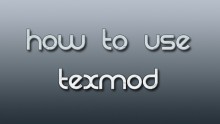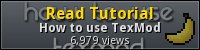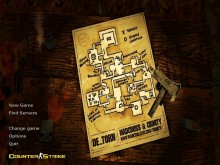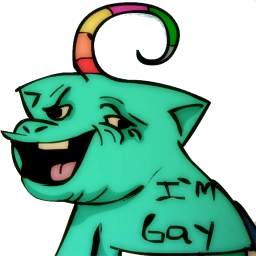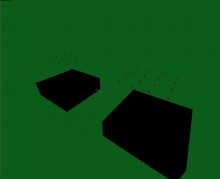Hi, in this tutorial you will learn how to use TexMod tool which will help you a lot in modding games.
TexMod is the program that extracts the necessary files from the game (in TGA, BMP, JPG, PNG, DDS etc format) and uses them after editing. This program gives you the option to preview the textures in the game before extracting.
This tutorial is base on Tomb Raider Anniversary game, but it can be succesfully used in any other games games you want. All you need is game, Texmod and graphic editor (e.g. Photoshop). Here is the link for TexMod: http://www.rpgbanana.com/tools/2280
Making the necessary settings:
Open TexMod.
Click the folder icon of the Target Application section and select Browse. You have to navigate to the folder you have installed Anniversary and select the tra.exe file. It is most likely somewhere in C:\Program Files\Crystal Dynamics\Tomb Raider Anniversary folder, unless you installed the game elsewhere.
Switch to Logging Mode.
Make sure that the options Show Texture on the upper left corner and Replace Texture (with a green texture) are selected. You will see why in a while.
From the first drop down menu, select the Output format. Make sure that you select a format that your paint program supports. From the second drop down menu, select the Log with button (e.g F12). By pressing this button in the game, the program will grab an image.
In the Output folder section, select the folder that the images will be stored. By default, the program will save the images in the Out folder that will be created automatically in the folder you have installed TexMod. If you want, you can select another folder.
Once you are done, hit Run to run Anniversary.
Grabbing the texture:
For now, load the game with the Anniversary outfit selected.
Press the - (minus) or + (plus) button. These buttons cycle the textures that are used for the specific room. The minus button cycles the textures backwards and the plus button forwards.
Each texture appears in the upper left corner of the screen (Show Texture on the upper left corner option) and the corresponding texture in the room turns into green [Replace Texture (with a green texture) option).
Once you find the texture you want to edit (as shown in the image on the right), press the Log with button you selected in the program's options (e.g. F12). Then exit the game.
[Note: If, after pressing the - (minus) or + (plus) button, the texture does not show in the corner or turn into green, press the * (asterisk) button before pressing the - or + button.]
Making the editing:
The program saved the texture in the Output folder you selected in the options. Open a paint program (e.g. Adobe Photoshop) and open the file.
Make your editing. For now, just add some red dots and save the file onto itself (overwrite the file).
Building your outfit:
Go to TexMod and switch to Package Build.
In the Definition File section, browse to the Output folder you set up before and select the TexMod.log file. (Note: The TexMod.log file was automatically created when you grabbed the texture. You must NEVER edit this file.)
Enter your name and some comments (e.g. what outfit the players will have to select in the game).
Hit Build. The Save TexMod Package window will open, where you will have to insert the name of the file. The name can be anything, but it is better if you use the name of the edited outfit (e.g. Anniversary red dots). Select Save.
The Build Status will give you the results. If everything goes well, you will see the Success! 1 Textures added message.
IMPORTANT: The Out folder must not contain irrelevant textures. So, before creating the TPF file, make sure that the Out folder contains only the textures for the specific outfit and nothing else. If you include irrelevant textures, the TPF file will become bigger. The more textures you have in the Out folder,the bigger the TPF file becomes.
Testing your outfit:
Switch to Package Mode.
Hit the folder icon and navigate to your outfit (e.g. Anniversary red dots). Then hit Run.
Load any level with the Anniversary outfit.
That's it!! Go ahead and create your first outfit. It does not have to be the best ever. Just practice and (why not?) share your work with us :-) Happy Modding!!
Also, for proper lauch you must disable your anti-virus programs! Personally I had this problem with enabld NOD 32: