Thanks Az for your help in getting the server up and running.

It does run so I'll have a play with the rest. I don't suppose there's anywhere with any detailed documentation? I expect I'll just have to hack around and see how far I get.
Errors still present:
- I have a load of missing textures
- I get the message "your version does not match the servers, please restart the game" (I presume is linked to Az's comment about the Linux Binaries needing fixed:
http://www.sourcefortsmod.com/boards...0-a-13736.html )
You can bypass the version does not match error by connecting using the in-game console by pressing "`" and typing connect followed by our server's IP address eg:
Code:
connect 123.123.123.123
For those wanting to setup a dedicated SourceForts server on Linux (I'm running Debian, but it's basically the same for any distro) should follow Az's post here:
http://www.sourcefortsmod.com/boards...edi-13743.html
The steps I took to install the server and get it working are outlined below, but are essentially the same as the link above.
1. Login to the server as Root (or a user with sudo access), using putty if you're on windows
2. I wanted to keep my steam server seporate from the rest of the server so created a new user:
Code:
useradd steam_server
3. I then created a new home directory for that user, to store all the game files
Code:
mkdir /home/steam_server
4. Since I want everything to be contained in that folder I'll change directory to it.
Code:
cd /home/steam_server
5. I then started following Az's guide linked above. Download the hlds update tool from steam:
Code:
wget http://www.steampowered.com/download/hldsupdatetool.bin
6. Change the permissions of the downloaded file to allow it to be executed.
Code:
chmod 755 hldsupdatetool.bin
OR
Code:
chmod +x hldsupdatetool.bin
7. Run the program, when prompted type "yes" to accept the terms and conditions
Code:
./hldsupdatetool.bin
8. run the steam installer
9. Install the game engines required...
Code:
./steam -command update -game "episode1" -dir .
Code:
./steam -command update -game "hl2mp" -dir .
10.
Important
For those as blind as me, it's important that you copy the hl2mp directory out of the orange box folder. I'll demonstrate using absolute paths, just so it's blindingly obvious:
Code:
cp -R /home/steam_server/orangebox/hl2mp /home/steam_server/
This is copying recursively (as in the folder and all sub directories) the hl2mp folder and putting it in the home directory of the user I created called steam_server.
11. ownership and permissions
Before testing the server, I'd strongly recommend changing the ownership of the steam_server home folder. At the moment, the command
Code:
ls -la /home/steam_server
will return a list of files with ownership set as root (I've picked a single folder out of the list to demonstrate, you'll have lots of entires appear:
Code:
drwxr-xr-x 13 root root 4096 Feb 19 16:42 hl2m
I want steam_server to own the files, not root so I run:
Code:
chown steam_server:steam_server /home/steam_server -R
This makes steam_server the owner and group-owner of everything under the steam_server directory.
[EDIT]
12. switch user to the steam_server account, don't run the thing as root!
[/EDIT]
13. Test the server. The command I use to get it going is:
Code:
./srcds_run -console -game sourceforts +map sf_crete +maxplayers 16
14. Change the server name by editing the
sourceforts/cfg/build.cfg and
sourceforts/cfg/combat.cfg files as Az has said above.


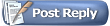





 It does run so I'll have a play with the rest. I don't suppose there's anywhere with any detailed documentation? I expect I'll just have to hack around and see how far I get.
It does run so I'll have a play with the rest. I don't suppose there's anywhere with any detailed documentation? I expect I'll just have to hack around and see how far I get.

 Linear Mode
Linear Mode







